Installing Fabric
This guide will walk you through installing Fabric for the official Minecraft Launcher.
For third party launchers, you should consult their documentation.
1. Download the Fabric Installer
You can download the Fabric Installer from the Fabric Website.
If you use Windows, download the .exe version (Download For Windows), because it doesn't require Java to be installed on your system. It instead uses Java that came with the official launcher.
For macOS and Linux, you should download the .jar version. Sometimes, you need to install Java before this step.
2. Run the Fabric Installer
WARNING
Close Minecraft and the Minecraft Launcher first before installing.
Information for macOS users
On macOS, you may need to right click the .jar file in your downloads directory and click Open to run it.
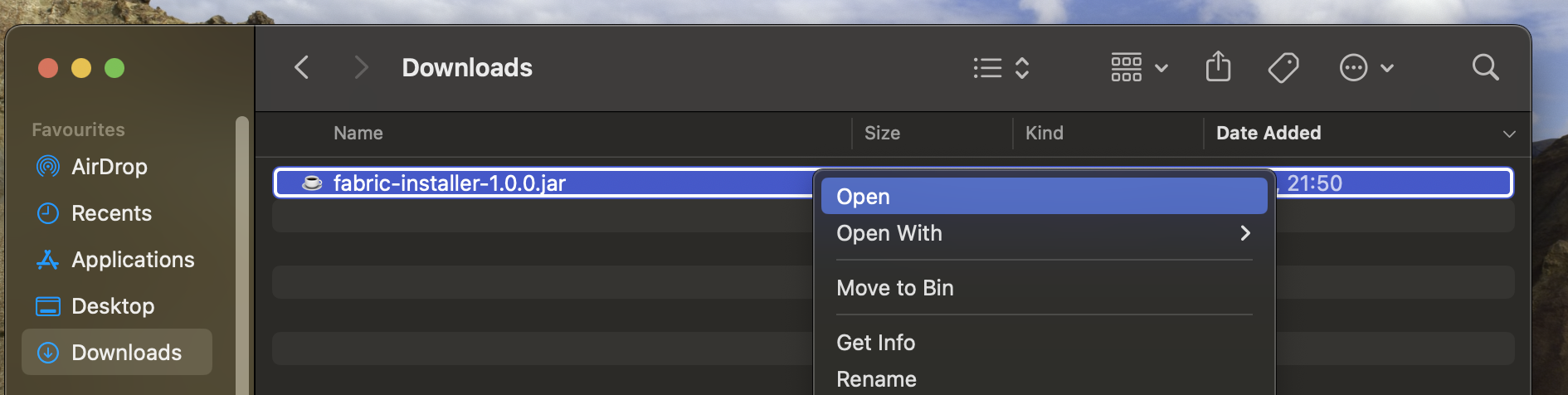
When asked "Are you sure you want to open it?", click Open again.
Once you've opened the installer, you should see a screen like this:
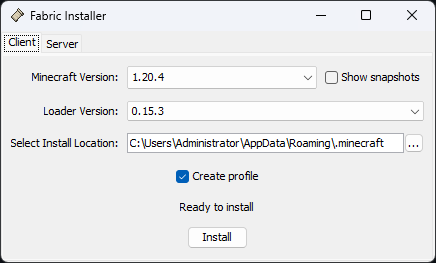
To install Fabric, simply choose your game version from the dropdown, and click Install.
Make sure that 'Create Profile' is checked.
3. You're done!
Once the installer has finished, you can open the Minecraft Launcher and select the Fabric profile from the dropdown in the bottom left corner and press Play!
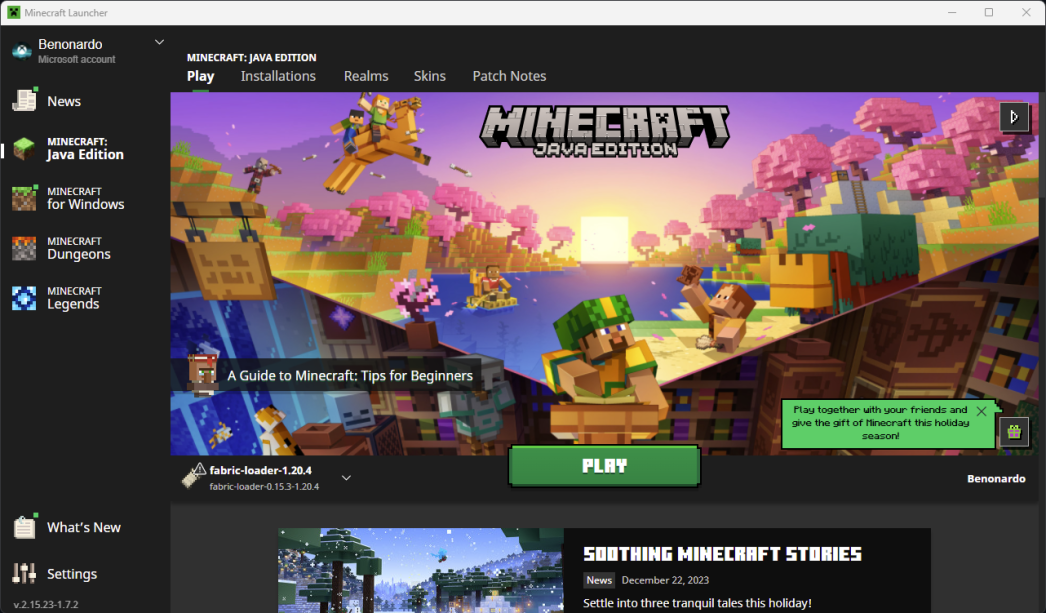
Next Steps
Now that you've installed Fabric, you can add mods to your game! Check out the Finding Trustworthy Mods guide for more information.
If you encounter any issues while following this guide, you can ask for help in the Fabric Discord in the #player-support channel.

